In the following post you will be familiarized with the configuration of the _config.yml.
General
In the begining of the _config.yml you find the standard page settings such as the title, subtitle and many more. These settings can be adjusted as desired for your personal blog page.
title: "My Jekyll Blog Page"
description: >
Write an awesome description for your new site here. You can edit this line
in _config.yml. It will appear in your document head meta (for Google search
results) and in your feed.xml site description.
This theme is implemented to be used with github pages so a github account who manages the blogs should be defined in the config section of the _config.yml.
The mail-address can be deleted from the mail adress if it is not used.
github:
user: "0x007e"
email: "person@mail.address"
If the brand logo should be different (and not the github avatar) it can be defined within the brand section in _config.yml.
brand:
# Can also be an image in the asses folder: /assets/images/image.png
image: "https://path.to/image.png"
# For Gravatar it is necessary to encrypted your mail with SHA256 -> https://emn178.github.io/online-tools/sm3.html
# gravatar: "f4ef9cbf3c2c5a2a1afa89a33134b335b5237132f06729990cacbfc5646b0b6a"
# Sizing the image
# width: 20
# height: 20
If nothing is defined in the
brandsection the github avatar will be used!
A copyright text can also be set. The text gets displayed at the end of each page. If a link to a license is defined it also lights up at the end of each page.
copyright: "Powerd by 0x007E"
license: "https://github.com/0x007e/tilde/LICENSE.md"
Over the url parameter it is possible to define the hostname and the protocol for the site. The baseurl defines whether the blog is in a subdirectory.
url: "https://0x007e.github.io" # the base hostname & protocol for your site, e.g. http://example.com
baseurl: "" # the subpath of your site, e.g. /blog
Social badges can be added to the bottom of the page. Therefore it is necessary to define a Title and give the badge an icon that is available on https://tabler.io/icons under the brand- category. With the color property it is possible to set a different color for the bade. Following colors are possible:
- primary
- secondary
- success
- danger
- warning
- info
- light
- dark
- body-emphasis
social:
- title: Tilde Theme repository at GitHub
icon: github
link: "https://github.com/?"
# color: primary, secondary, success, danger, warning, info, light, dark, body-emphasis
color: "danger"
- title: Tilde Theme repository at GitLab
icon: gitlab
link: "https://gitlab.com/?"
The page settings itself are containing differnt properties to define the layout/design and what is displayed on the site. The nav_pages property sets the links in the navbar that should be displayed. All other links to markdown files are removed from the navbar. In this example only the about and impressum-site gets linked in the navbar. The date_format sets the format of the date in the list of blogs and the blogs itself. The standardformat is %b %-d, %Y but can be adapted to every desired format. More information for formatting the date can be found here.
tilde:
# Restict links in navbar to listed pages
# -> e.g. if you have a README.md/LICENSE.md in your root folder and they should not be displayed.
nav_pages:
- about.md
- impressum.md
# Set in which formate dates are displayed
date_format: "%b %-d, %Y"
show_introduction: true
visible_posts: 4
category_show_goto: true
truncate_next_blog_link: 35
If show_introduction is enabled an short introduction text is displayed in the list of blogs when the introduction variable is defined in the blog markdown.

Informations how to write an introduction can be found in the Write a short introduction post
With the Variable visible_posts it is possible to control how much content is displayed on the home-site. If there are more posts in a category they get hided.
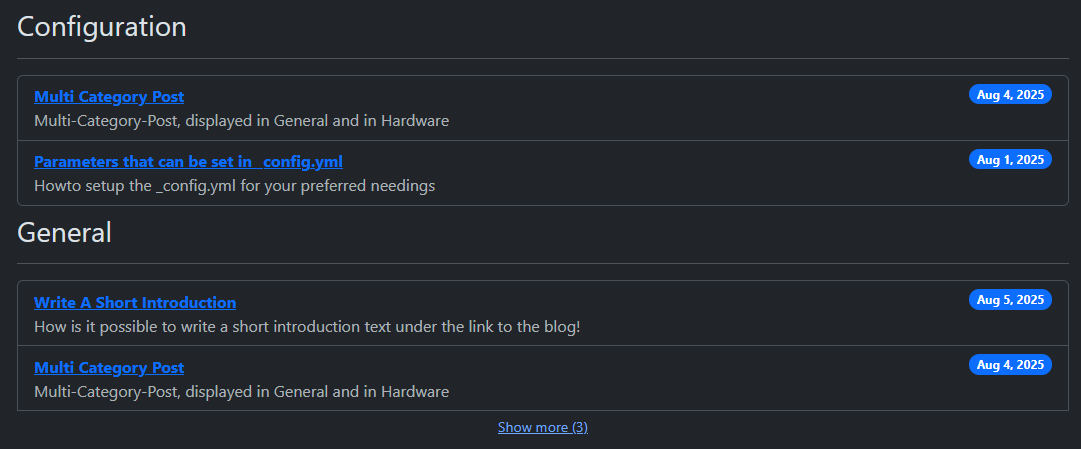
With the button
Show morethe hided posts can be displayed.
The category_show_goto option enabled a menu in the top to navigate to the categories within a heading.
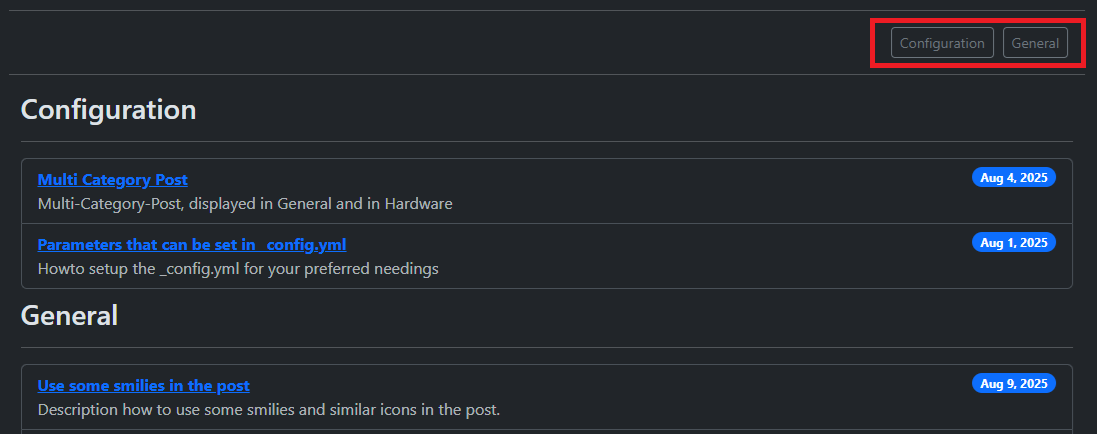
In the bottom of the site a link to the previous and to the next blog post is displayed. If the Text is to long the design crashes. The truncate_next_blog_link parameter sets the maximum length of the link text before it gets truncated.
Within the footer-section it is possible to set the division between the github and the description.
footer:
# Column allocation in the footer. A total of 10 is always required.
github_column: 4
description_column: 6
Sumarized it always has to be 10!

A feed is automatically generated. To disable the feed link set hide to true. If the link gets displayed the color can be adjusted throug the bootstrap standard color palette (same color as in the social section).
feed:
hide: false
color: "success"
When google_analytics should be loaded add your personal analytics tracking id.
google_analytics: "UA-XXXXXXXXX-X" # Google Analytics tracking ID
The rest of the _config.yml section is usually not relevant for user configuration.
plugins:
- jekyll-feed
- jekyll-seo-tag
- jekyll-sitemap
- jemoji
- jekyll-avatar
markdown: kramdown
kramdown:
input: GFM
syntax_highlighter: rouge
highlighter: rouge
syntax_highlighter_opts:
line_numbers: false
sass:
style: compressed
defaults:
-
scope:
path: "assets/*"
values:
sitemap: false